This post may contain affiliate links, meaning at no additional cost to you I may earn a small commission when you click a product or company link. As an Amazon Associate I earn from qualifying purchases.
After years of using anything but Apple (three Windows Phones and two Androids), I’ve finally taken the plunge into iPhone land. Here are some tips for choosing a new iPhone, how to transfer your data from your Android to your iPhone, what you might miss about your Android, and what iPhone perks will make you never look back.
Related: Practical iPhone Tips to Make You Feel Like a Pro
Table of Contents
What I Bought and Why
You may remember that I posted recently about an iPhone 8/8 Plus/X deal at Simple Mobile. I almost went for it, but the only one that was going to fit into our budget at the time was the iPhone 8. As I did a little more research, I realized what I really wanted was a 7 or 8 Plus model.
Why Plus?
The Plus models have better cameras–the dual camera allows you do to things like bokeh with the built-in Portrait mode, where the background is blurry while the foreground is in focus. The Plus phones also come with 3 GB of RAM instead of the 2 GB on the regular 7 or 8.
As I did a little more research, I also found that the iPhone 7 and iPhone 8 (and their corresponding Plus models) are extremely similar. The primary difference is an upgrade to the processor, making the 8 a little bit faster. The 8 also comes with a glass back, which allows wireless charging. But wireless charging is not a deal breaker for me.
Add in the price difference between the iPhone 7 and the iPhone 8 (and the fact that I was working with a limited budget), and it looked like finding an affordable iPhone 7 Plus was going to be my best option.
The Risks of Used/Refurbished
One of the hardest parts about the switch from Android to iPhone is the cost difference. Since my husband is in grad school, we have to be very careful about our budget. Once I decided what I wanted, I took to eBay, Amazon, and various deal websites in search of the best price.
I was hesitant to buy used from random Joe since I didn’t have any way of knowing how hard the phone had been used. So I was looking primarily for refurbished. At least with refurbished I knew some of the components would be new.
There’s always a risk buying used or refurbished. Even if the components have been replaced, flash storage (where your phone keeps your apps, pictures, music, and all your other data) has a non-infinite lifetime.
This lifetime is based not on length of time but on how many times the storage cells have been used. As you use your phone, data gets written to the storage cells, and as those storage cells are used, they eventually die off.
This is why you may notice your phone slowing down as it gets older.
It’s also a big reason I decided it was time to replace my Android Moto G5–I’m a very heavy smartphone user, and my phone was becoming painfully slow.
Like, opening the camera was taking somewhere around 30 seconds. When you’re trying to snap a pic of quickly moving children (or anything, really), 30 seconds feels like an eternity. The more you use your phone, the more storage cells will die off, and the slower your phone will get as it has less storage space available.
Related: How to Free Up Space in iOS 12 When iPhone Storage is Full
But we all know that when we buy something someone else has already used, we’re not going to get as much use out of it as if we’d bought it new, right? So it seemed like a reasonable tradeoff to sacrifice a little bit of its usable lifetime in favor of a price I could afford.
What I Ended Up With
I finally found a good price on a 128GB refurbished rose gold iPhone 7 Plus on Amazon. I figured a larger storage option was good when I was going for refurbished. (See the reasons I mentioned above regarding storage cell lifecycles.) And I love pink, so the rose gold was exciting.

The 8 Plus at Simple Mobile is still a stellar deal since it’s only about $10 more than the 7 Plus I bought. But I combined several gift cards I’d accumulated to bring the price down to about half that. Oh, and if you’re like I was, wanting to use up Visa gift cards and wondering how you can split payments at Amazon, here’s a clever little hack.
I got it from the seller MyWit, and I was very happy with the speed of shipping and the condition of the phone. It came nicely packaged and in perfect condition. It’s clear that they’re a professional operation.
Side note, if you want a fascinating read about what you might call “the seamy underbelly” of Amazon selling, check out this article. There’s a lot of surprising stuff that goes on that I had no idea about. Now I look at everything on Amazon with a bit of skepticism.
My only complaint about the purchasing experience is that the part of the charger that plugs into the wall died the first time I used it. I don’t know if that was the seller’s fault–it looked like it was a new charger. But it was a fairly small annoyance.
Related: 29 Awesome DIY Charging Stations for All Your Tech
Preparing to Switch from Android to iPhone
Initiating the actual switch from Android to iPhone is pretty easy. Sometime during the setup process, your new iPhone will ask you if you want to transfer data from your Android phone. If you select “Yes,” you’ll be prompted to download the “Move to iOS” app from the Google Play Store.
Once you download and run the app, you’ll enter a code from the iPhone into the app on the Android phone. The two phones will then create a private connection, and your Android will start transferring your data to your new iPhone.
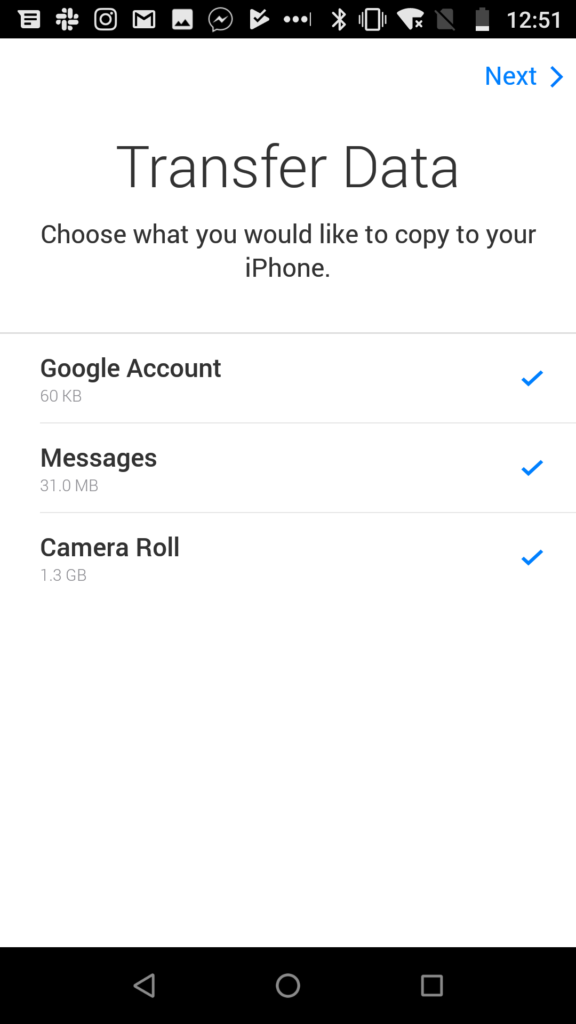
Here’s what gets transferred with the Move to iOS app:
- Contacts
- Message history
- Photos and videos
- Browser bookmarks
- Mail accounts (you just have to confirm passwords)
- Calendars
- Free apps
The app transfer is convenient (though you will have to purchase paid apps again through the Apple store). For some reason not all of my free apps transferred, but most of them did. And it was easy enough to re-download the ones that didn’t transfer.
What I discovered was that I had waaaaaaay too many apps. That’s even more obvious with the iPhone than it is with Android since iOS puts everything on your “desktop.”
So after everything was set up, I spent several minutes deleting apps I didn’t need anymore and rearranging what was left into folders. Spending a few minutes upfront to get organized makes a big difference in the user experience.
What I Miss from the Android
While the switch from Android to iPhone has mostly been a pleasant experience and I REALLY like my new phone, there are just a few things I miss.
Swipe typing
Swipe typing is a cool little feature that’s built in to many Android phones. It allows you to type a word without lifting your fingers from the keyboard. You simply place your finger on the first letter of the word and then swipe through each letter to the end of the word. The phone then “guesses” the word you were typing (very similar to your standard autocorrect). This feature is very useful for one-handed use.
Apparently there are a few apps you can download from the App Store that provide similar functionality, but you have to run them as an app rather than replacing the standard keyboard. I can do two-thumbs typing very quickly, however, perhaps even faster than the Android’s swipe typing, so this is a difference I’m quickly adjusting to.
Lock Screen Peek
This isn’t exactly missing from the iPhone; it’s just different. With my Android, I could just sort of nudge the phone when it was locked to get a peek at notifications and the clock. With the iPhone, I can’t get this screen to come up unless I actually pick up the phone. (That’s the “Raise to Wake” feature.)
Close All Open Apps
I may just be missing it, but I haven’t found this feature on my iPhone yet. Sometimes I want to close all the apps I have open to declutter my app switcher.
On the Android there’s a “CLEAR ALL” option when you’re viewing open apps. But on the iPhone, I have to close each app individually by swiping up on the window in the app switcher.
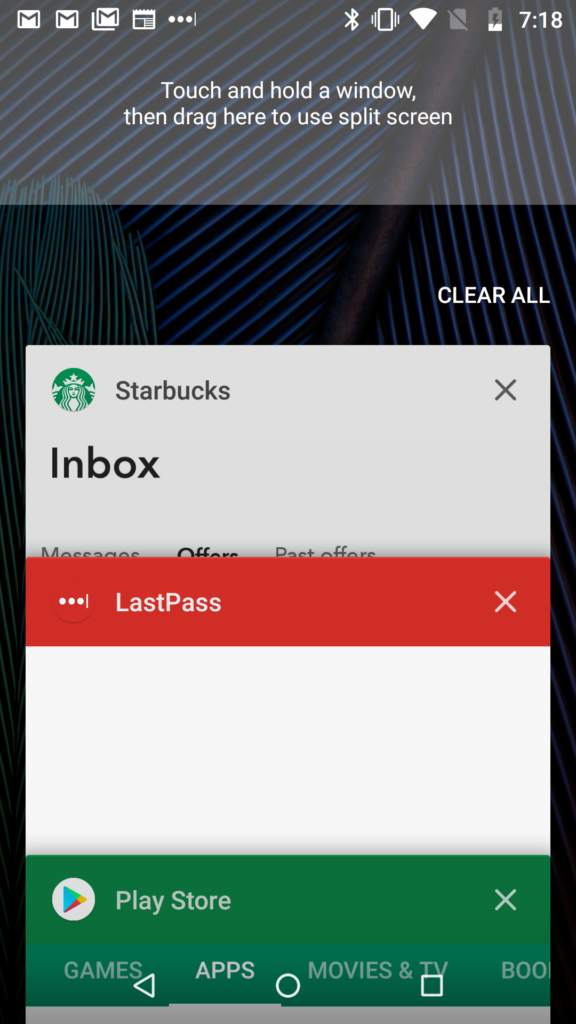
Twist to Open Camera
This is a feature specific to the Moto line of Android phones–when you do a sort of double swivel with the phone in your hand, the camera comes on.
On the other hand, it’s pretty quick and painless to open the iPhone camera from the lock screen, and the speed and quality of the iPhone’s camera far surpass my old Android’s camera. So the benefits of the iPhone make this missed feature almost not worth mentioning.
Email Notification Badge
Anyone else have a huge number of unread emails sitting in their inbox? This isn’t so much a missing feature as it is a slightly annoying difference in approach.
On the Android phone, if I dismissed an email notification, it didn’t show up on the email notification badge. On the iPhone, if an email is unread, it shows up on the badge even if I’ve dismissed the notification. So that huge number of unreads is a little stressful…
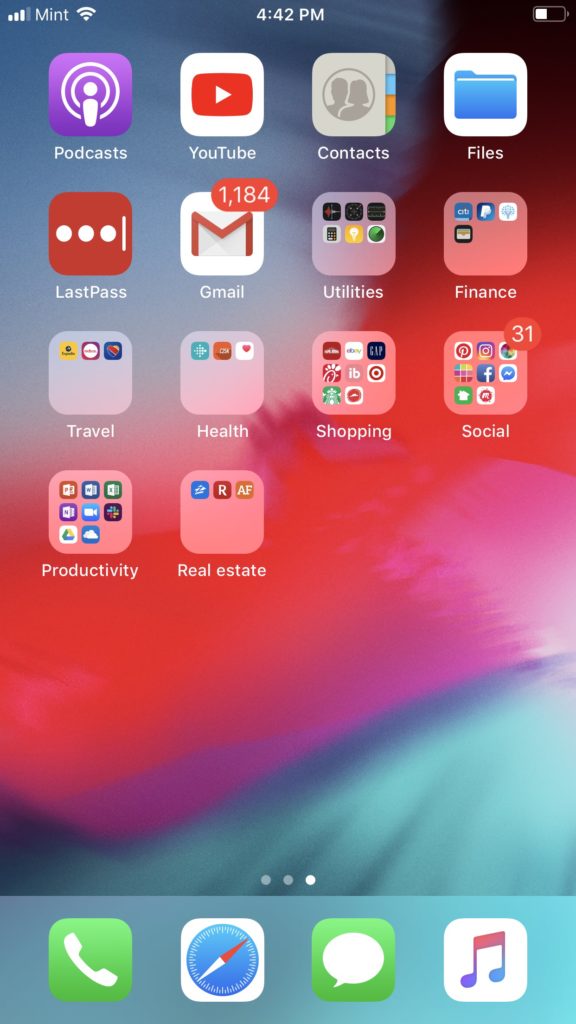
On the bright side, maybe it will encourage me to clean out my email inbox faster.
Emoji Search
OK, this one is really, really annoying. Apple has given the iPhone a huge collection of awesome emojis, but how on earth do I find exactly the one I want?
On my Android phone, all I had to do was type something like “smile” in the search bar on the keyboard to find the exact emoji I was looking for. Apparently you could even draw the emoji you were looking for, though I never tried that option myself. Emoji search is nowhere to be found on the iPhone.
The closest thing is to type the emoji you’re searching for in the message itself (for example, I might type “kiss” as I’m writing a text to my husband) and then choose from the options in the text suggestions. I’d still love to have an actual search emoji option, and I’m holding out hope we’ll get this one eventually!
Not Autoplaying Music in the Car
I’m not sure what’s up with this one, but it’s apparently a common problem. I connected my phone to my car’s Bluetooth audio so that things like directions, phone calls, Siri, and music would pipe through my car’s audio.
At first I couldn’t get the music to play at all. Then, it suddenly started working. Like, out of the blue–and I don’t think I made any changes. Now every time I get in the car, my music starts playing. I pause the music, and it comes back on again as soon as I get through some interaction with Siri.
I tried the solutions recommended here, but my car doesn’t have any audio settings that I can find, and turning off streaming over cellular didn’t work. (I’m still baffled by that one. How can my phone just ignore the “don’t stream over cell data” setting?)
I’m not sure if this is an issue with the phone or something about the way it interacts with my car, but I didn’t have the problem with my Android. I finally ended up telling my phone to forget the Bluetooth connection with my car. Hopefully this is a bug that Apple will fix soon!
What’s Better After the Switch from Android to iPhone
The Camera
I’ve mentioned this a couple times already, but the camera on my iPhone is SO much better. I know there are Android phones with good cameras, but mine was not one of them. So one of the major motivators in my switch from Android to iPhone was getting a better camera in my hands.
I’m not a professional photographer. But I’m a mom who wants good pictures of my kids. As a busy mom on the go, I don’t have enough hands (or the mental space!) to always have a DSLR on hand. A decent camera on my phone is a must.
The iPhone 7 Plus camera is fast and allows me to get crisp, clear shots. Portrait mode with background blur is a nice bonus feature that allows for some really professional looking photos.
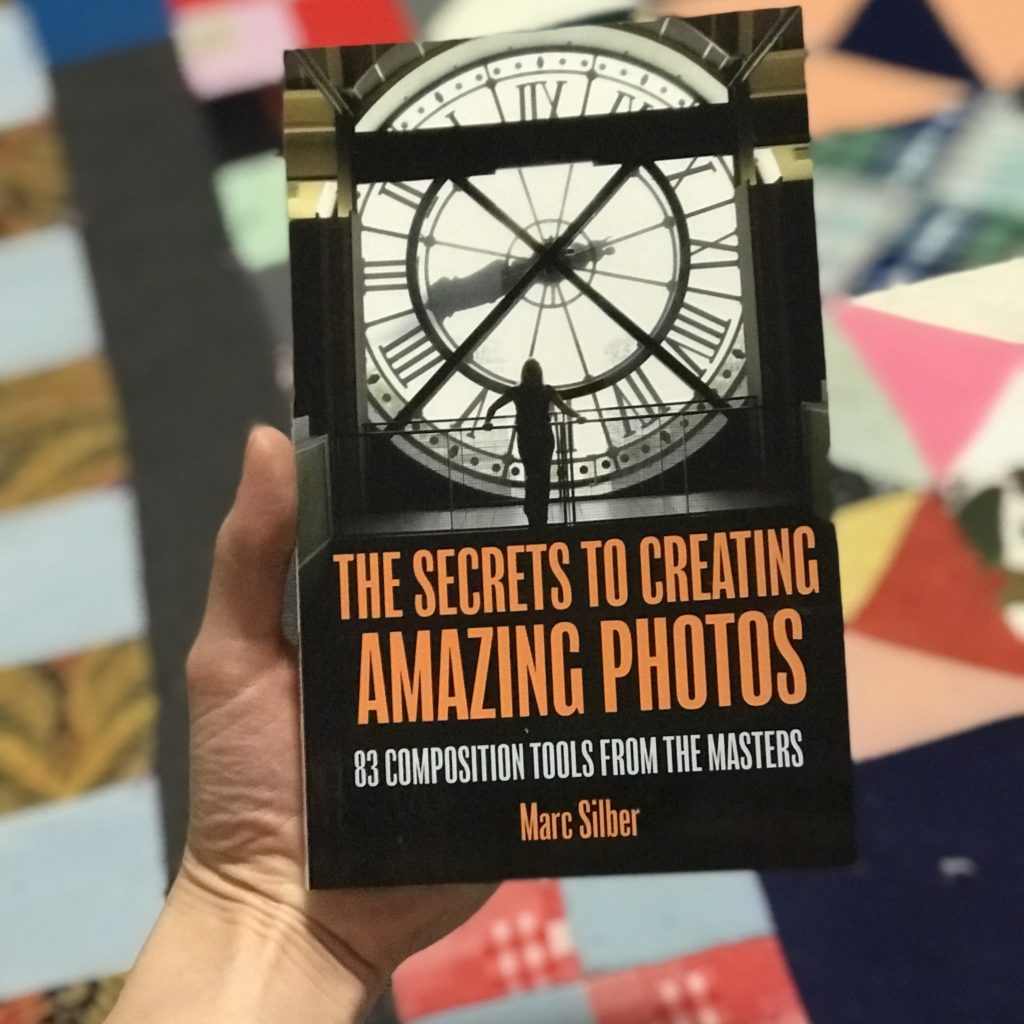
Visual Voicemail and other MVNO settings
In my guide to choosing the cheap cellphone plan that’s right for you, I mentioned that visual voicemail was one of the things I missed after switching to Mint. So it was a lovely surprise to find that a switch from Android to iPhone meant visual voicemail works right out of the box!
By the way, Mint Mobile has some amazing cellphone plans. Check them out in the graphic below and click the graphic to sign up for your own cheap cellphone plan.

I also didn’t have to edit any settings for my data connection to work–something you often have to do with an MVNO. iOS 11+ automatically gets the settings you need for Mint to work as it should.
Easy Screenshot Management
I really like the way the iPhone manages screenshots. When you take a screenshot, you can immediately open it from a mini version of the screenshot that shows up on the bottom left of your screen.
Then you can easily crop it, add writing (like circles or arrows), and share it, then delete it or save it. It’s a really handy way to deal with those screenshots that you want to share for a specific purpose and then get rid of so they don’t clutter up your photos.
Dedicated Ringer Switch
I love that there’s a little button on the side of the phone that I can quickly slide to the side when I need to silence my notifications. With my past phones, I’ve defaulted to just always leaving the phone on vibrate so I don’t find it ringing when it shouldn’t. That means I’ve missed many calls from my husband (oops!) or misplaced my phone and not been able to call it to find it.
That handy little button makes it SO easy to switch off the ringer when I’m going somewhere quiet. I barely even have to think about it.
Device security
Die-hard Apple fans like to brag about how secure Apple devices are. While I think there’s a degree of hyperbole, there is a measure of security you gain when you switch from Android to iPhone. Want malware? Android’s got it.
iPhones also tend to get security updates faster. The wide range of Android devices means you may or may not get the latest updates. You have to trust that your phone’s manufacturer will be on top of providing you with those updates.
Final Thoughts on Switching from Android to iPhone
All in all, the switch from Android to iPhone has been a pleasant one and has almost made me wonder why I held out for as long as I did. Yes, an Apple device will cost you more. But the better hardware, security, and operating system features I think are worth the cost.
If you’re making the switch, don’t forget to check out my useful iPhone tips that will have you feeling like a pro in no time.
What do you think? Are you a hardcore Android user? iPhone fan? Will you switch from Android to iPhone after reading this review?
If you found this post useful, I’d love for you to pin on Pinterest or share with your other social media followers!
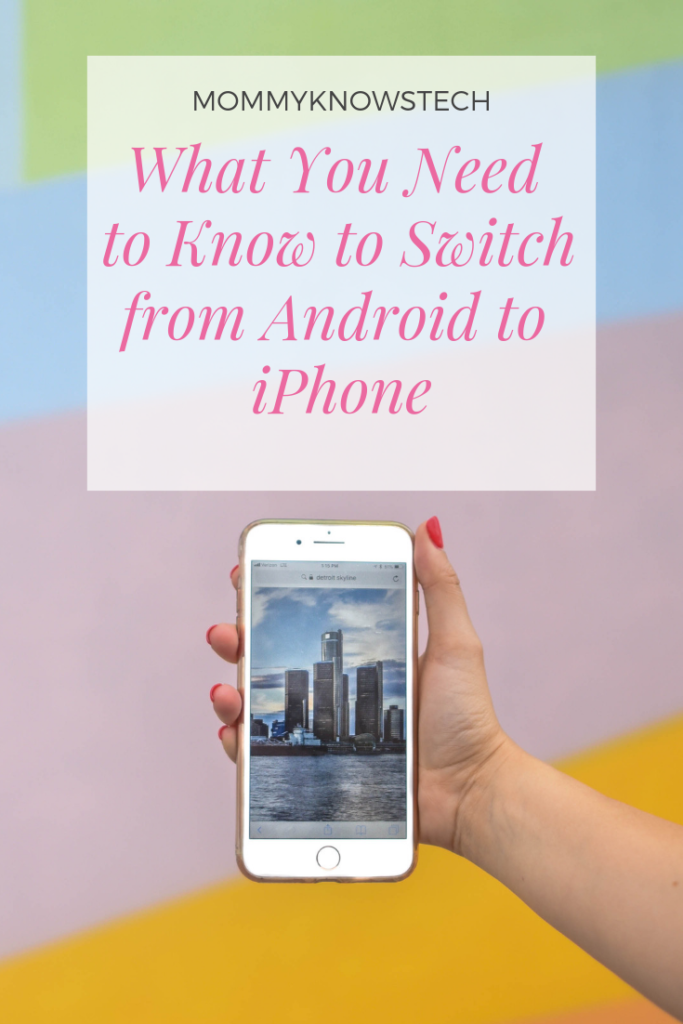
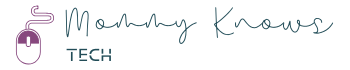
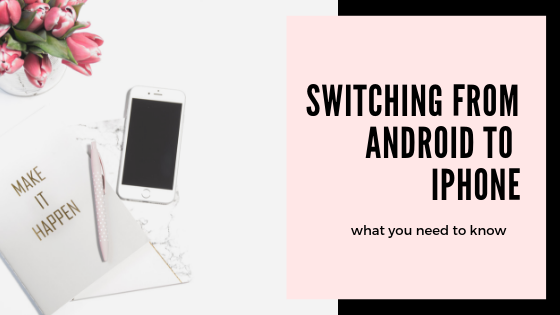
This article is really informative. Thanks for such a comprehensive article.
Thanks, Riya! So glad you enjoyed it. 🙂