This post may contain affiliate links, meaning at no additional cost to you I may earn a small commission when you click a product or company link. As an Amazon Associate I earn from qualifying purchases.

Table of Contents
Introduction to Building a WordPress Site
When I decided to start a home business, I knew the only way to make it work was to run it online.
As a stay-at-home mom, my days are already full. I have children to care for, a house to keep up, meals to prepare… I had to start a business that allowed people to find me and buy from me even when I was asleep. Or nursing newborns in the middle of the night!
If you’re a stay-at-home mom starting your own business, you’ll want people to be able to find you on the internet. And for that, I highly recommend building your site on WordPress.
Let’s explore WordPress’s benefits for your business and how it can specifically help stay-at-home moms like you.
Why WordPress is a Great Choice for Your Business
WordPress is a powerful and user-friendly content management system (CMS) that makes websites easy. Here are a few reasons why WordPress is a great choice for your business:
- User-Friendly: WordPress is designed to be user-friendly, even for those who have little-to-no technical experience. You’re probably not a web developer or a coding expert… But you don’t need to be to create a professional-looking website.
- Flexibility and Customization: Your site’s design and functionality are easy to customize with WordPress’s wide range of themes and plugins. Whether you’re looking for a simple and clean design or a more trendy look, you’ll find an abundance of WordPress themes for business available to suit your needs.
- Search Engine Optimization (SEO): WordPress is built with SEO in mind, making it easier for your website to rank higher in search engine results. With the right plugins and optimization techniques, you can improve your website’s visibility and attract more organic traffic. For more information on optimizing your WordPress site for search engines, check out my article on WordPress site SEO.
- Scalability: As your business grows, your website needs may change. WordPress allows you to scale easily. You can add new features, pages, and functionality to your website as your business expands.
How Building a WordPress Site Can Benefit Stay-at-Home Moms
Building a WordPress site can provide numerous benefits specifically tailored to stay-at-home moms:
- Flexibility: As a stay-at-home mom, you need a business platform that offers flexibility. With WordPress, you have the freedom to work on your website at any time, from the comfort of your own home. You can create and manage your website according to your own schedule.
- Low Start-Up Costs: Starting a business can be costly, but WordPress offers an affordable solution. WordPress itself is free to use, and many themes and plugins for customizing your site are also free or inexpensive. You’ll be able to keep your costs low while still maintaining a professional online presence.
- Work-Life Balance: Building a WordPress site, allows you to have the best of both worlds. You can run your business from home while still being available for your children. With WordPress’s user-friendly interface, you can easily manage your website without sacrificing precious family time.
Now let’s dive into the step-by-step process of building your very own WordPress site. From setting up your site to customizing its appearance, and from creating and managing content to enhancing its functionality, I’ll guide you through each stage of the process.
Step 1: Setting up Your WordPress Site
Setting up a WordPress site may seem daunting, but it can actually be very straightforward with the right process. In this step-by-step guide, I will walk you through the essential steps to get your WordPress site up and running.
Choosing a Domain Name
The first step in building your WordPress site is selecting a domain name. Your domain name is the web address where visitors will find your site, so it’s important to choose a name that reflects your business and is easy to remember. Consider using keywords relevant to your business to make it easier for search engines to find.
When choosing a domain name, keep these tips in mind:
- Keep it short and concise.
- Make it easy to spell and pronounce.
- Avoid using numbers or hyphens.
- Consider using a domain extension that is relevant to your business. (.com is the most common and easiest to remember.)
Once you have decided on a domain name, you will need to register it with a domain registrar. There are many domain registrars available, and prices may vary. Take your time to research and choose a reputable registrar with competitive pricing. I personally use NameCheap.
Selecting a Hosting Provider
After securing your domain name, the next step is to select a hosting provider. A hosting provider is a company that stores your website files and makes your site accessible to visitors on the internet. It’s crucial to choose a reliable hosting provider that offers good uptime, fast loading speeds, and excellent customer support.
Consider the following factors when selecting a hosting provider:
- Server reliability and uptime guarantees.
- Loading speed and performance.
- Customer support availability and responsiveness.
- Scalability options for future business growth.
Comparing different hosting providers and reading customer reviews can help you make an informed decision. You may also want to look for hosting providers that offer WordPress-specific hosting plans, as they are optimized for WordPress sites and often come with additional features.
Installing WordPress
Once you’ve chosen your domain name and hosting provider, it’s time to install WordPress. Many hosting providers offer one-click WordPress installation, making the process quick and effortless. However, if your hosting provider doesn’t offer this feature, you can manually install WordPress by following the installation instructions provided by WordPress.org.
To install WordPress using the one-click installation method, log in to your hosting account, navigate to the control panel (often referred to as cPanel), and look for the WordPress installation option. Follow the prompts to complete the installation, including selecting your domain name and setting up your site’s login credentials.
Congratulations! You have successfully set up your WordPress site. Now it’s time to move on to the next step: customizing your site’s appearance and making it uniquely yours.
Step 2: Customizing Your WordPress Site
Now that you have set up your WordPress site, it’s time to make it your own by customizing its appearance and functionality. In this step, we will cover choosing a theme, customizing your site’s appearance, and installing essential plugins.
Choosing a Theme
Selecting the right theme is an important decision when customizing your WordPress site. A theme determines the overall look and feel of your website, including its layout, color scheme, and typography. There are numerous themes available, both free and premium, that cater to different industries and styles.
To choose a theme, consider the nature of your business and the message you want to convey to your audience. Look for themes that are visually appealing, mobile-friendly, and easy to navigate. You can explore a variety of themes specifically designed for businesses on our article on WordPress themes for business.
Once you have selected a theme, you can install and activate it from the WordPress dashboard. Remember that you can always change your theme later if you decide to give your site a fresh look.
Customizing Your Site’s Appearance
Customizing your site’s appearance allows you to add your personal touch and align it with your brand identity. Most WordPress themes come with built-in customization options that allow you to modify colors, fonts, and other visual elements.
To customize your site’s appearance, navigate to the WordPress Customizer. Here, you can make changes to various aspects of your site, such as the site title and tagline, header image, background color, and more. Experiment with different options until you achieve the desired look and feel for your site.
Remember that consistency is key when it comes to branding. Try to use colors and fonts that align with your business logo and other marketing materials. This will create a cohesive and professional image for your brand.
Installing Essential Plugins
Plugins are an essential part of customizing and enhancing the functionality of your WordPress site. They allow you to add features and extend the capabilities of your website without any coding knowledge.
There are thousands of plugins available in the WordPress plugin directory, covering a wide range of functionalities. Some essential plugins that every business website should consider installing include:
| Plugin Name | Description |
|---|---|
| Yoast SEO | Helps optimize your site for search engines and improve your WordPress site SEO. |
| Akismet | Protects your site from spam comments and ensures a clean and safe environment for your visitors. |
| MonsterInsights | Integrates Google Analytics with your WordPress site, allowing you to track and analyze your site’s performance. Learn more about WordPress site analytics. |
| UpdraftPlus | Provides automated backups for your site, ensuring that you can restore it in case of any unforeseen issues. Read more about WordPress site maintenance. |
| Wordfence Security | Offers comprehensive security features to protect your site from potential threats and malicious activities. Find out more about WordPress site security. |
To install a plugin, go to the WordPress dashboard, navigate to the “Plugins” section, and click on “Add New.” From there, you can search for the desired plugin, install it, and activate it on your site.
By choosing the right theme, customizing your site’s appearance, and installing essential plugins, you can create a professional and functional WordPress site that showcases your business in the best light. In the next step, we will dive into creating and managing content for your site.
Step 3: Creating and Managing Content
Now that you have set up your WordPress site, it’s time to start creating and managing your content. In this step, we will explore how to work with WordPress posts and pages, create and publish your first pages, and organize your content using categories and tags.
Understanding WordPress Posts and Pages
In WordPress, both posts and pages are essential for organizing and presenting your content. Understanding the difference between the two will help you determine how to structure your website effectively.
Posts are typically used for timely and regularly updated content. They are displayed in reverse chronological order on your site’s blog page and can be categorized and tagged to make it easier for visitors to find related content. Posts are perfect for sharing news, articles, and other dynamic content.
On the other hand, pages are more suitable for static content that doesn’t require frequent updates. Pages are often used for essential information like your About page, Contact page, or Services page. Unlike posts, pages are not organized by date and are often displayed in your site’s navigation menu.
Creating and Publishing Your First Pages
To create your first page, navigate to the WordPress dashboard and click on Pages in the left-hand menu. Then, click on the Add New button. Give your page a title and start adding your content using the built-in WordPress editor. You can format your text, add images, and even embed videos to enhance the visual appeal of your page.
Once you are satisfied with your page’s content, click on the Publish button to make it live on your site. Remember to preview your page before publishing to ensure everything looks as intended.
Organizing Your Content with Categories and Tags
Organizing your content using categories and tags can make it easier for your visitors to navigate your site and find the information they are looking for. Categories are like broad topics or sections that help you group related content together. Tags, on the other hand, are more specific keywords that describe the content of a particular post or page.
To add categories and tags to your content, look for the Categories and Tags sections on the right-hand side of the page editor. You can create new categories and tags or select existing ones from the list. Be sure to choose relevant categories and tags that accurately describe your content.
By organizing your content effectively, you can provide a seamless browsing experience for your visitors, allowing them to easily discover and explore the information on your site.
In the next step, we will explore how to enhance the functionality of your WordPress site by adding plugins and integrating social media and email marketing. Stay tuned!
Table: WordPress Posts vs. Pages
| Posts | Pages |
|---|---|
| Used for timely and regularly updated content | Used for static content that doesn’t require frequent updates |
| Displayed in reverse chronological order | Not organized by date |
| Categorized and tagged for easy navigation | Often displayed in the site’s navigation menu |
| Suitable for blog posts, news, articles, etc. | Suitable for essential pages like About, Contact, Services, etc. |
By understanding the distinction between posts and pages, you can effectively structure and present your content on your WordPress site. Remember to create engaging and informative pages and leverage categories and tags to enhance the user experience.
Step 4: Enhancing Your Site’s Functionality
Once you have set up and customized your WordPress site, it’s time to enhance its functionalityto meet your business needs. In this step, we will explore three important aspects: adding functionality with plugins, integrating social media and email marketing, and optimizing your site for search engines.
Adding Functionality with Plugins
Plugins are powerful tools that allow you to extend the functionality of your WordPress site. Whether you need to add a contact form, create an online store, or improve your site’s performance, there is a plugin available to help you achieve your goals.
To find and install plugins, navigate to the Plugins section in your WordPress dashboard. From there, you can search for specific plugins or browse through different categories. Consider the specific needs of your business and choose plugins that align with those requirements. For example, if you want to add a contact form to your site, you can search for contact form plugins and select the one that best suits your needs.
Keep in mind that while plugins can enhance your site’s functionality, too many plugins can slow down your site. Be selective and only install the plugins that are essential to your business. Regularly update your plugins to ensure compatibility with the latest version of WordPress and to benefit from any security patches or bug fixes.
Integrating Social Media and Email Marketing
In today’s digital age, social media and email marketing play a crucial role in growing your online presence and connecting with your target audience. Integrating social media and email marketing into your WordPress site can help you reach a wider audience and foster customer engagement.
To integrate social media, consider using social media plugins that allow you to display social media icons, share buttons, and live feeds on your site. This makes it easy for visitors to connect with you on various social media platforms and share your content with their networks.
For email marketing, you can use email marketing plugins to create signup forms, manage subscriber lists, and send newsletters to your audience. These plugins integrate seamlessly with popular email marketing services and help you build an email marketing strategy to nurture leads and drive conversions.
Optimizing Your Site for Search Engines
Search engine optimization (SEO) is essential for improving your site’s visibility in search engine results and driving organic traffic to your business. Optimizing your WordPress site for search engines involves various techniques and practices.
Start by installing an SEO plugin that allows you to optimize your site’s meta tags, headings, and XML sitemaps. These plugins provide valuable insights and recommendations to help you optimize your content for relevant keywords and improve your site’s search engine rankings. For more information on WordPress SEO, check out our article on WordPress site SEO.
Additionally, focus on creating high-quality, relevant, and engaging content for your target audience. Use relevant keywords naturally throughout your content, optimize your images with descriptive alt tags, and ensure your site’s structure is user-friendly and easily navigable. Regularly monitoring your site’s performance using site analytics can help you track the success of your SEO efforts and make necessary adjustments. Learn more about analyzing your WordPress site’s performance in our article on WordPress site analytics.
By adding functionality with plugins, integrating social media and email marketing, and optimizing your site for search engines, you can take your WordPress site to the next level and maximize its potential for your business. Remember to regularly update your plugins, maintain the security of your site, and perform necessary site maintenance tasks to ensure your site runs smoothly and securely. For more information on WordPress site maintenance and security, visit our article on WordPress site maintenance and WordPress site security.
Step 5: Maintaining and Growing Your Site
Congratulations on successfully building your WordPress site! Now that your site is up and running, it’s important to focus on maintaining and growing it to ensure its long-term success. In this step, we will explore three key areas: regularly updating WordPress and plugins, backing up your site, and monitoring site performance and analytics.
Regularly Updating WordPress and Plugins
To keep your WordPress site running smoothly and securely, it’s crucial to regularly update both WordPress itself and the plugins you have installed. These updates often include bug fixes, security patches, and new features that can enhance the functionality and performance of your site.
Updating WordPress and plugins is a simple process that can be done from the WordPress dashboard. When new updates are available, you will see a notification in the admin area. By clicking on the “Updates” menu, you can review and apply the available updates. It’s important to perform these updates promptly, as outdated software can leave your site vulnerable to security breaches.
Backing Up Your Site
Backing up your WordPress site is an essential practice that ensures you have a copy of all your website files and data in case of any unforeseen issues or disasters. Regular backups provide peace of mind, as they allow you to easily restore your site to a previous working state if anything goes wrong.
There are various plugins available that simplify the backup process by automating regular backups and storing them securely either on your server, cloud storage, or external sources. It’s recommended to choose a backup solution that suits your needs and preferences. For more information on WordPress site maintenance and security, check out our article on WordPress site maintenance and security and WordPress site security.
Monitoring Site Performance and Analytics
Monitoring the performance of your WordPress site and analyzing its analytics is crucial for understanding how your site is performing and how visitors are interacting with it. By regularly reviewing site performance and analytics, you can identify areas for improvement and make data-driven decisions to enhance the user experience.
There are various tools and plugins available that provide valuable insights into your site’s performance, such as page load times, site speed, and visitor behavior. Google Analytics is a popular and powerful tool that can provide detailed analytics about your site’s traffic, user demographics, and more. For detailed instructions on setting up and utilizing Google Analytics on your WordPress site, check out our article on WordPress site analytics.
Monitoring site performance and analytics allows you to identify trends, track your site’s growth, and optimize your content and marketing strategies accordingly. By making data-driven decisions, you can continuously improve your site and ensure it meets the needs of your target audience.
With these maintenance and growth practices in place, you can ensure that your WordPress site remains secure, up-to-date, and optimized for success. Remember to stay informed about the latest updates, backup your site regularly, and analyze your site’s performance to make informed decisions for its growth.
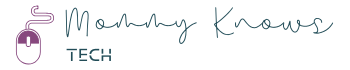
4 thoughts on “From Mom to Entrepreneur: How to Build a WordPress Site for Your Business”