This post may contain affiliate links, meaning at no additional cost to you I may earn a small commission when you click a product or company link. As an Amazon Associate I earn from qualifying purchases.
Ready to buy a new computer? Check out this computer buying guide to make sure you get what you actually need.
Sometimes we have time to plan for a new computer–for instance, maybe you’ve been decluttering old technology knowing you were going to buy something new.
But sometimes the need for a new computer can come up unexpectedly. Just a few weeks ago, I was about to go put in some work on my new Facebook group when I noticed my laptop had turned off overnight.
My first thought was that my 4 year old had turned it off when I wasn’t looking, but after checking that it was plugged in, I quickly realized that no, no one had turned it off. It had just died. Like, completely, utterly died.
Most likely the motherboard had died, and I would need a completely new machine.
So here I was, hoping to get some work done, and instead needing to shop for a new computer.
Thankfully my husband had an extra Linux machine I could use so that I wouldn’t have to rush the process. Because if at all possible, you’ll want to take your time to make sure you’re making the right buying decision.
Here are the important things to keep in mind when you’re buying a new machine.
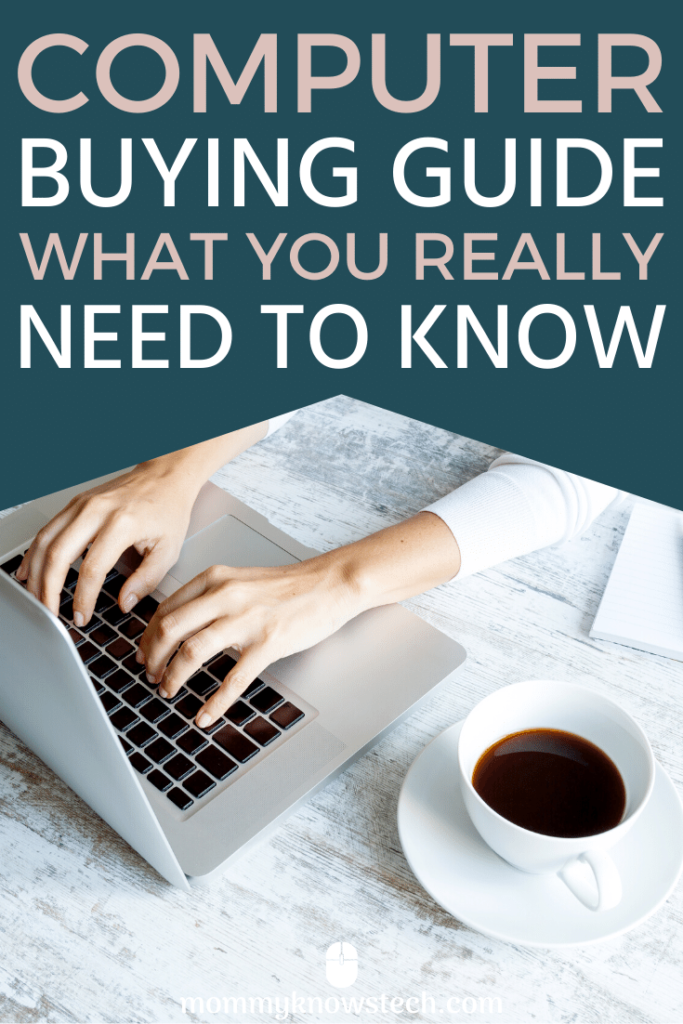
Table of Contents
Set your budget
The first step of buying a new computer may seem like an obvious one, but it’s important.
You need to know how much you’re willing to spend. Computer prices can range widely–from just under $200 for the most basic model to several thousand dollars for highly specked-out machines.
Knowing what you can spend will help you through the rest of this computer buying guide as you make decisions between, for example, a bigger laptop screen and more RAM.
Determine what you need your computer for
The salespeople at the big-box store may try to sell you the latest and greatest, but if you go into the buying experience knowing what you actually need, you may be able to avoid a lot of the upsells.
One of the members of my free Facebook group recently told me, “My laptop recently died and I had to find a new laptop. I literally needed a laptop JUST for typing and connecting to the internet to send emails and so many people tried to sell me $400+ laptops with all these features!!!”
Best Buy breaks down usage needs this way:
“Light use: Surfing the Web, paying bills online, email and social networking, organizing and sharing digital photos.
Average use: Storing and streaming music and movies, tasks like spreadsheet and document creation.
Demanding use: Multitasking with multiple tabs and programs, sophisticated graphics and photo editing, and video production.”
I’m going to take slight issue with their classifications, however, and say that realistically, there’s only average use and demanding use.
Modern web browsers are hefty and use a lot of processing power. So that bargain-bin cheapo computer may not do you any good, even if all you’re doing is browsing the internet.
HOWEVER, if you’re like my friend above and just need the computer to check email and type, you may want to consider a Chromebook or a tablet. These are designed with more efficient browsers.
Also… that “demanding use” category–does it surprise you that using lots of tabs all the time can classify your use as “demanding? It’s true! Tabs are basically separate processes and require your computer to use more processing power.
How much processing power do you need when you buy a new computer?
Now that you know what you need the computer for, you can start thinking about how much processing power you actually need.
Think of the processor (also known as the CPU–Central Processing Unit) as being the computer’s brain. A fast brain can be really nice, but many of us do just fine with an average-speed brain.
If all you need to do is send emails and check Facebook, then you’ll probably do just fine with a low-end processor.
If, on the other hand, you want to create live videos, use lots of tabs, and run several programs at once, you’ll want to look at the higher end. Otherwise, you’ll spend a lot of frustrating time waiting for your computer to respond.
Here are some factors you need to consider when comparing processors.
Number of cores
The number of cores a processor has tells you how much work it can do simultaneously. For example, a quad-core processor can do four times as much work at the same time as a single-core processor.
These days, dual core is fairly standard, though quad-core is becoming more common.
If you don’t do a lot of multitasking, don’t worry too much about how many cores the processor has.
Gigahertz
Gigahertz (GHz) is technically a measure of the processor’s speed–how much data it can process in how much time.
But it’s basically just a marketing term and you should honestly probably ignore it. Memory–which we’ll discuss in just a minute–has a much bigger impact on your computer’s speed.
If processing power if very important to you, what you really want to do is look at CPU benchmarks for the most accurate comparison of processors.
Processor cache size
I don’t want you to feel overwhelmed by the nitty gritty, so feel free to skip this section if processing power isn’t your primary concern.
But if you need to be sure that you’re getting the fastest, most powerful processor out there, you’ll want to take a look at the L1, L2, and L3 cache sizes.
These are the memory spaces right next to the CPU. Since they sit right next to the processor, the computer can access them very quickly.
Think of the processor cache as being like a notepad that you’re carrying around with you. If you have information written down on that notepad, it’s a lot faster to access it than if the information is stored away in a filing cabinet (aka the hard drive).
The larger the cache, the more information your CPU can keep at its “fingertips.”
How much RAM do you need when you buy a new computer?
RAM (random access memory) is one of the simplest ways to speed up your computer. If the L1, L2, and L3 cache are the CPU’s pocket notepad, then RAM is the sticky notes on its desk.
RAM is slightly slower than CPU cache but a whole lot faster than the storage space on the hard drive (the filing cabinet).
If speed isn’t a huge factor for you, you’ll probably do just fine with 8GB of RAM.
If, on the other hand, speed is at all important to you, I think you should max out your RAM when you buy a computer, regardless of what you decide to do on the CPU front.
Well, sort of.
Upgrading your RAM at a later date
It is often more cost effective to buy a computer with less than the maximum amount of RAM it supports so that you can upgrade it yourself later.
But make sure first that upgrading the RAM is actually an option. Some new laptops have their RAM soldered into place so that you can’t remove it.
Supposedly the soldering is necessary to make the computers thinner, lighter, and more compact. But what it means in practical terms is that you must buy all the RAM you need upfront.
And you’ll pay a premium price while you’re at it. Is it worth it? Well, yes, in the sense that you want to buy as much RAM as you can afford.
But you will have to weigh for yourself whether the premium price is worth buying that specific machine or whether you would be just as happy with a different laptop at a lower price.
If you don’t want to make the effort to replace it yourself (or feel like you might not have the expertise), then go ahead and get the maximum amount of RAM right up front.
What about storage space?
Your computer’s hard drive is like its filing cabinet. Obviously, the bigger your filing cabinet the more you can store in it.
But with so much of our stuff being stored in cloud storage these days, it may not be necessary to have huge amounts of storage attached to your computer.
You will need to have some amount of storage for your operating system and its files, for your computer applications, and for downloading any cloud-stored files when you need to use them.
But unless you have a large number of large files that you know you will need to access frequently, hard drive storage space is less important than some of the other considerations.
SSD or HDD?
Oh, goody, more acronyms!
Probably more important than the amount of storage space is the type of storage. For a long time, all computers came with HDDs (hard disk drives). Now SSDs (solid state drives) are much more common.
The difference is that HDDs have physical spinning disks, which run slower, noisier, and hotter than SSDs.
Getting an SSD, which is flash storage (like what’s in your phone) instead of an HDD can significantly speed up your computer.
Yes, SSDs are more expensive than HDDs and as a result tend to be smaller. A multi-terabyte HDD is not uncommon, but SSDs are more commonly 128 or 256 GB.
For reference, a terabyte is roughly 1000 GB, so you can do the math and see how much smaller the SSD is.
However, the SSD will run at least 5-20 times faster, and since most operating systems now expect to have fast hard drives, you will definitely notice the difference.
And again, if you store most of your larger files in cloud storage (I personally use OneDrive with an Office360 account), a single SSD will likely provide ample space for you.
If you want to get a large HDD for backups, that’s totally fine too.
What operating system should you get?
I may make some Linux lovers mad here, but I’m going to make this mostly a decision between Mac and Windows (and possibly Chrome OS).
Unless you’re a super nerd who just likes messing with things (in which case, I’m not sure why you’re even reading my computer buying guide), don’t bother with Linux.
Yes, I’ve used Linux. Yes, I can use it if I need to. Yes, it’s free (usually). But honestly, things almost never “just work” with Linux. You will have to be comfortable tinkering to get things working.
So–Mac or Windows?
Budget considerations
If your budget is on the lower end, this decision will probably already be made for you–Apple machines come at a premium. (However, read on to the last section of this computer buying guide where I talk about a great way to get higher-end machines at lower prices.)
User friendliness
If you want a machine that, for the most part, “just works,” you should consider a Mac. Keep in mind, though, that part of what makes a Mac user friendly is that they hide a lot of the details from you.
As a result, Macs tend to be a bit less customizable and harder to make changes to if you have unique needs.
Windows, on the other hand, lets you modify internals a bit more.
OS-specific applications
You don’t want to buy a Mac and discover that the applications you really need are Windows only. (Many popular games, for example, run only on Windows machines.)
The same can happen if you buy a Windows machine and find out that the graphic design program you really need is a Mac-only program.
So make sure that whatever applications you need to run are available for the OS you’re looking at.
What about Chrome OS?
If you just need super cheap and are willing to store everything in the cloud (under Google’s control), you may want to take a look at a Chromebook. These machines are low priced and optimized for web browsing, email, and basic office productivity work.
Desktop or laptop?
Desktops
If you don’t need portability, desktops are the way to go.
They are cheaper for the same components because they have fewer moving parts, no battery, and don’t have to be slim and lightweight.
Because they’re larger, they can have bigger fans. Bigger fans make it easier to keep them cool, which helps them perform better and last longer.
If you want to upgrade or replace parts, it’s generally pretty straightforward with a desktop.
Full-sized desktops are the least expensive.
Note that these advantages don’t apply to AIOs (all-in-ones)–they are pricey and difficult to upgrade.
Just remember that if you get a desktop you’ll also need a monitor, mouse, and keyboard if they don’t come with the machine. (They’re often cheaper if you bundle them.)
Laptops
Need to carry your computing around with you? Then you’ll probably want a laptop. (Although tablets can also be good options for light use.)
What size laptop should you buy?
10″-13″: If you need ultra portability and are willing to sacrifice a little bit on performance, this is the size you want. This size tends to be super lightweight–and even with the generally lower performance, it’s usually adequate for most people.
14″-16″: This size is a good balance of portability, price, and processing power. The computer I bought to replace my dead laptop is a 15″ MacBook Pro, and the size is just right.
Many laptop in this size range also have dedicated graphics cards, which you will probably want if you’re into gaming or other heavy graphics work.
17″-18″: If you’re looking for a computer that will mostly stay in one place, but you want to be able to move it from room to room when needed, this might be the size for you.
Making sure you aren’t disappointed when you buy a new computer
So how do you make sure you actually get what you want when you buy a computer?
1. Make a checklist
If you know you are definitely looking for certain features, put them on a list. When you see a computer you think you might be interested in, run down the checklist and make sure everything is there.
When you have a checklist, you won’t accidentally buy a computer that is missing something you really wanted.
Some features you might want to consider:
- fingerprint reader
- camera
- touch screen
- iris scanner
- a certain number (or type–is USB-C important to you?) of USB ports
- DisplayPort (or another kind of video port)
- SD card slot for transferring camera photos (or for very portable extra storage)
- WiFi adapter for a desktop
- ethernet port
2. Look at reviews
Read the reviews on Amazon, check Consumer Reports, or ask a trusted friend. Find out as much as you can about the pros and cons of the new computer you’re looking at.
Yes, every product is going to have negative reviews–but you should be able to get a pretty good idea of how good a machine is by looking at reviews.
3. Try before you buy
If you can go to a store that has a display model of the computer you want, it can be helpful to give it a test drive before you buy.
See how the keyboard feels, how intuitive the interface is, how it feels when you pick it up (if it’s a laptop).
4. Try AFTER you buy!
Make sure you take plenty of time to run your new computer through its paces after you buy it.
Most places offer a return window. Make sure you know how long you have to change your mind, and then take full advantage of that time to test everything about your new computer.
Give yourself plenty of time with the computer so that you can return it if you need to before your return window closes.
How to find a good deal on a new computer
No computer buying guide would be complete without a discussion of price! Here’s how you can find the right computer at the right price.
Shop around
Retailers and manufacturers run promotions all the time. Take a look at Newegg, TigerDirect, Amazon, Best Buy, and the manufacturers’ websites.
Take your time
Take your time to get familiar with the market, the brands, and the release cycles. Older models will go down in price when new ones are released.
If you want the latest and greatest, you’ll want to watch releases just so you don’t end up disappointed. When I bought my first computer in 2005, it was right before Apple’s switch to the Intel processor.
I didn’t realize what a big change it was and ended up buying a PowerPC-based iBook.
Make sure you don’t end up disappointed (like I was) when you purchase an old model right before a big change happens.
Don’t be afraid of refurbished
I’ve bought my share of non-new devices over the years–from the used MacBook Pro I bought off eBay in 2009 to replace my PowerPC iBook to the refurbished MacBook Pro I just bought.
I had a good experience with all of them, but I’d recommend refurbished from a reputable source over used from a random person.
When I bought my most recent iPhone, I bought an Amazon Renewed iPhone 7 Plus. Amazon Renewed is Amazon’s certified refurbished program.
When I purchased my new MacBook Pro, I discovered a site called Back Market that I will definitely purchase from again.
If you’re looking to buy a higher-end machine for a lower price, Back Market is an excellent source of high-quality refurbished machines.
I bought a mid-2015 MacBook Pro–yes, I know it’s a few years old, but the 2015 MacBook Pro is a popular model that people are hanging onto even though it’s “old.”
My new MacBook Pro came with maxed out RAM and an i7 processor for a very reasonable price… plus a 30-day return window and a 12-month warranty.
Are you ready to buy a new computer?
This computer buying guide should get you well on your way to finding the new computer that’s right for you. If you have any questions, feel free to drop me a comment and let me know how I can help!
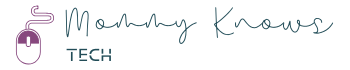
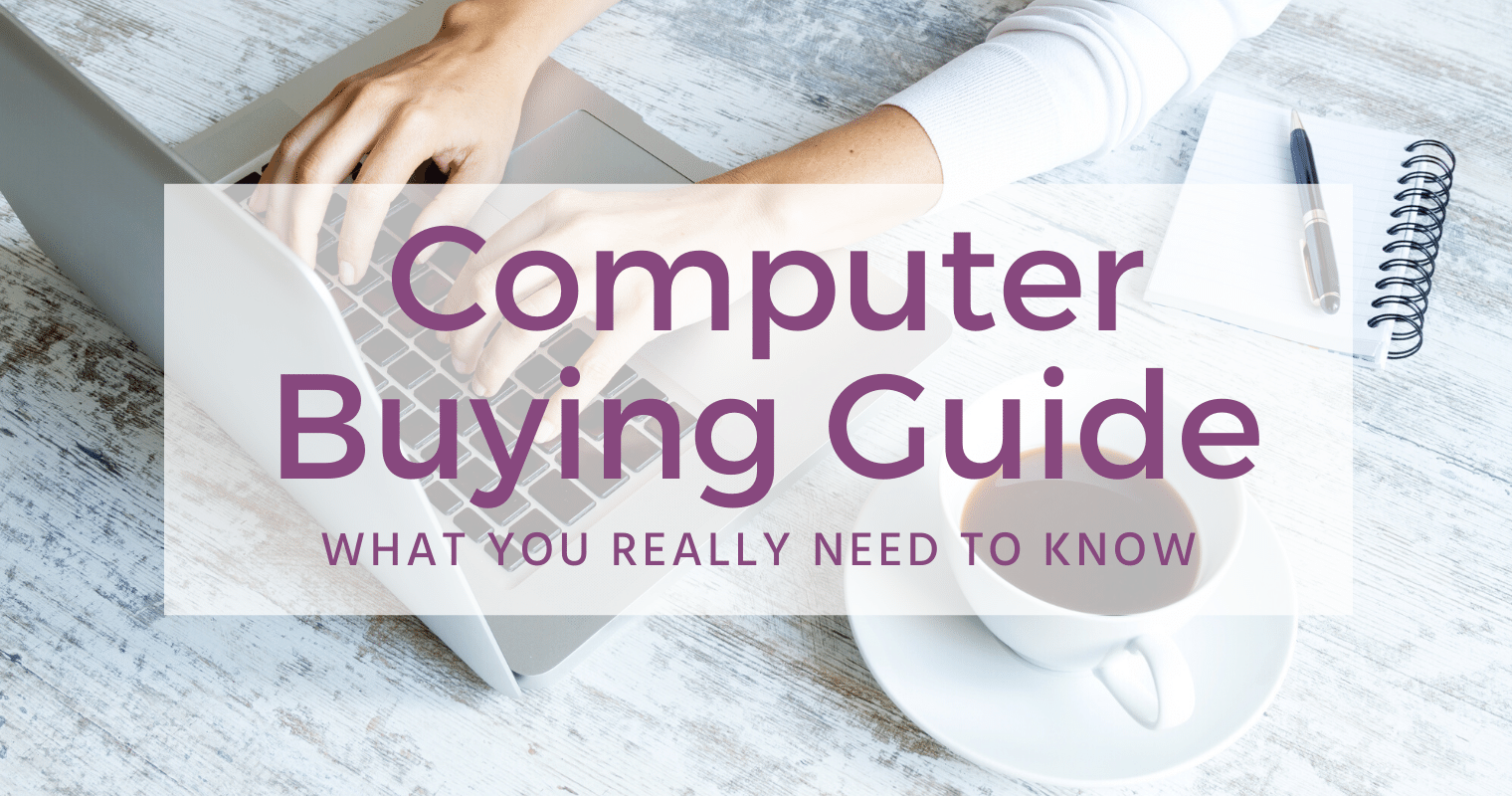
Great article. My son is graduating and obsessing over the laptop he will get. He is like the little boy in A Christmas Story with the Red Rider BB gun sending me endless website links. I will tell him to read this before he sends me another laptop link.
Out of curiosity, is there any value in the ScreenPad 2.0? It’s a 5.65″ touch screen on the Asus Vivobook S15. It seems a bit gimmicky to me…
Thanks, Kurt! I hope it’s helpful for your son, too.
I actually am not familiar with the ScreenPad 2.0. I just looked it up and it looks interesting… Probably a bit gimmicky, but it would be hard to say without actually experiencing it.